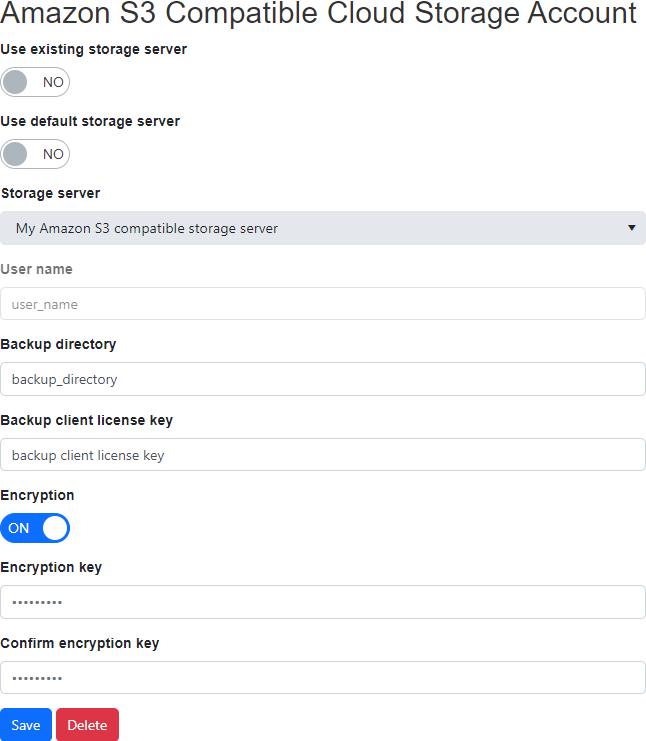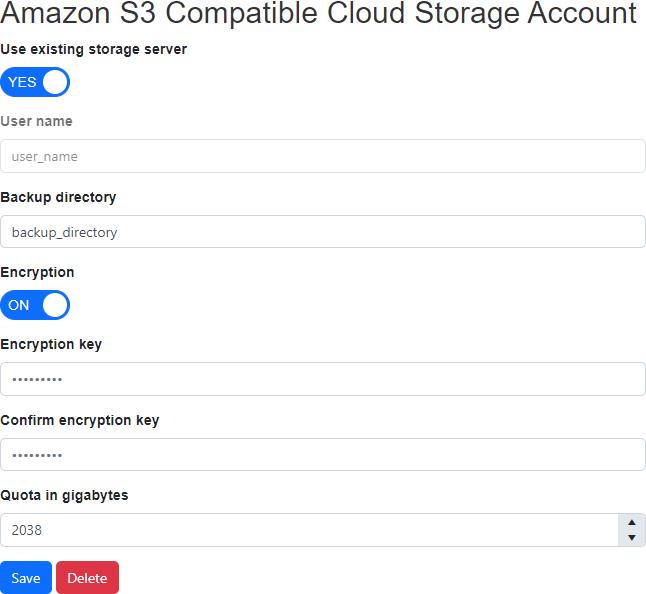View Amazon S3 compatible cloud storage account
View Amazon S3 compatible cloud storage account with quota
The User Name will always appear as read only regardless of whether user have Edit Cloud Storage Accounts permission or not.
Users with the Edit Cloud Storage Accounts role permission may edit the Amazon S3 Compatible Cloud Storage Account. Otherwise the following fields will be read-only:
- Use existing storage server
- Use default storage server
- Storage server
- Backup Directory
- Backup Client License Key
- Encryption
- Encryption Key
- Quota (in Gigabytes)
Use existing storage server
The "Use existing storage server" switch is displayed for users who don't have explicit access to the original storage server associated with the cloud storage account and can select more than one storage server.
If the storage server is changed from this inaccessible non-default storage server, the cloud storage account will no longer be able to be updated back to the original storage server.
Use default storage server
The "Use default storage server" switch is displayed for users who can select more than one storage server and don't have explicit access to the default storage server.
If the "Use existing storage server" switch is displayed, it must also be switched off.
When this is switched off, the user can select a specific storage server, if any are accessible for the logged in user.
The "Use default storage server" switch will be disabled if there are no other accessible storage servers.
Storage server
The "Storage server" drop down list is displayed for users who have access to select more than one storage server.
If the "Use existing storage server" switch is displayed, it must also be switched off.
If the "Use default storage server" switch is displayed, it must also be switched off.
The selected storage server will be used when updating the cloud storage account.
Update
Click on the "Save" button to update an Amazon S3 compatible cloud storage account.
Delete
Click on the "Delete" button to delete an Amazon S3 compatible cloud storage account.
- "Delete" button is disabled if the user doesn't have permission to "Edit Cloud Storage Accounts".
Permissions required
View Cloud Storage Accounts