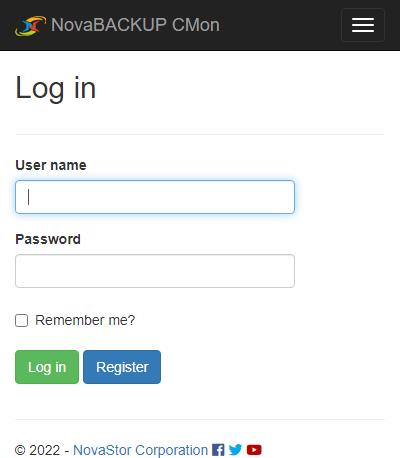Logging In
Logging in to the CMon is as simple as opening a web browser on your computer and browsing to the IP address, DNS name, or computer name along with the port number that you configured during the CMon installation; the default web port is 80. A shortcut to the website is installed on the computer where CMon was installed in the Start Menu in the "NovaStor" group for convenience.
The CMon website should work with any modern web browser including Internet Explorer 9 and above, Google Chrome, Mozilla Firefox as well as most smart phone web browsers.
The default login Username is admin with a Password of admin.
After logging in for the first time, it's recommended to change your password using the Account Management page.
If the number of times a user fails to log in because of an invalid password exceeds the maximum number configured in the Web Configuration File, the user will be locked out. Use the Users page to unlock an account. To unlock the admin account, use the Server Administration Desktop Application.
Users logging in or registering from the embedded web browser in the backup client will automatically be redirected to view or create a new cloud storage account if permitted.
If the "Remember me?" check box is checked, a cookie will be created which allows the user to remain logged in for up to 7 days of inactivity by default.